While power protection products may not be the most glamorous or cool products in the
world, they are certainly a necessity. Rodney Dangerfield’s famous quote was “I
get no respect.” Power protection falls into that genre, as well. If a power outage
occurs and a UPS keeps a server up and running, it doesn’t get a thank you, a pat on
the back, or any sort of acknowledgement. It isn’t until a UPS fails that we curse it
or stub our toe from kicking it. The irony is that it’s not the UPS’s fault that
it has failed. Most likely the battery is old and the user has failed to check it, or the
user has overloaded the UPS.
Fortunately, UPS manufacturers have developed tools to lengthen the life of the
battery, warn of overloads, and warn the user that the battery needs to be replaced. TMC
Labs examined a line interactive UPS from Tripp Lite called the SmartPro 1250 XL NET that
informs you when it’s time to chan4ge the battery, and has other useful features.
INSTALLATION
Installing any UPS is just about as easy as it gets. TMC Labs has tested and installed
many UPSs over the years, so we weren’t expecting any major problems with the
installation. However, a dose of reality dashed our expectations when we encountered some
severe installation headaches.
Essentially, we hooked up the SmartPro 1250 UPS to a wall outlet and then connected a
file server and our Artisoft PC-PBX to the SmartPro UPS. We installed the PowerAlert
software that is included on a CD-ROM, and the installation went very smoothly. Our only
complaint about the software installation was that our specific model (SmartPro 1250XL
NET) was not listed in the drop-down box. We picked the closest match (SmartPro XL) and
hoped for the best.
We also had to choose the COM port to which we were going to connect the UPS serial
cable. Next, we took one of the three UPS cables that shipped with the UPS and connected
it to COM1 on the PC-PBX. After about three seconds, we heard the power supply fans for
both the PC-PBX and file server shut off and the UPS reset itself. After the TMC Labs
engineer gasped in horror at bringing down the phone system, he immediately disconnected
the UPS serial cable to prevent the UPS from shutting down again. He then turned the
PC-PBX and file server back on.
Now we should point out that this is the first time we have ever seen a UPS shut down
due to a UPS cable being connected. Normally, UPS installations go very smoothly and
without any difficulties. The problem we discovered later on, after talking to technical
support, is that not all three UPS cables sent to us were the same. Two of the three
cables are a certain kind of UPS cable used for connecting to other external UPS units.
The third cable is used to connect to the PC running the PowerAlert software.
We didn’t see anything in the instructions about different kinds of UPS cables, so
we took the first UPS cable we grabbed out of the box. Unfortunately, the odds of picking
the right cable (one out of three) weren’t that good, and we picked the wrong one. We
thought we might have a defective cable, so we took another UPS cable out of the box (50
percent chance of getting the right cable now), and that too caused the UPS to reset
itself. Kenny Rogers (“The Gambler”) we ain’t!
After having the PC-PBX and file server shut down on us simply by connecting a UPS
cable, we decided to call technical support to see if they could figure out what was
happening. After verifying that the software was configured properly, the technician asked
what kind of UPS cable we were using. We told him we picked one out of the three cables
included with the UPS, since they all looked the same. He had us verify the model number
of the UPS cable and we determined that the two cables we tried were the incorrect cables.
We went into the box a third time, pulled out the third cable and the technician
verified that this was the right cable. We connected this UPS cable to the UPS and to our
PC-PBX, loaded the PowerAlert software, started the PowerAlert service, and everything
worked. We should state that we did not have to reboot the machine after installing the
software, which we liked — especially since it saved us from having to reboot our
phone system while calls were still active.
DOCUMENTATION
We found an error in the documentation that may confuse users. The back of the PowerAlert
CD case says, “Use a text editor or word processor to open the ASCII file
D:\readme.txt. Page down to the instructions for your particular operating system.”
However this “readme.txt” file does not exist anywhere on the CD-ROM. It
wasn’t until we actually went ahead and installed the software that we were able to
find the readme.txt file. Certainly, having access to the readme.txt installation
instructions after the installation has already been completed is pointless.
FEATURES
According to Tripp Lite, this UPS features an extended runtime of 85 minutes at half load
and 24 minutes at full load. PowerAlert software is included to manage multiple UPSs via
the network and serial connections. In addition, built-in environmental monitoring,
working in conjunction with Power Alert software, reports on temperature conditions.
Other features include:
- Self-test function.
- Support for external battery backs to extend the runtime.
- Multi-level automatic voltage regulation — keeps systems up and running through
brownouts as low as 86 volts and overvoltages as high as 145 volts, without using battery
power.
- Front panel diagnostic LEDs — display 17 operating conditions, including presence
of AC power, voltage correction, load level status, battery charge level, and battery
replacement notification.
OPERATIONAL TESTING
As Tom Keating’s Cc: column in this issue mentions,
we had an overloaded UPS that failed during a thunderstorm, causing our PC-PBX and a file
server to reboot. Coincidentally, we had just ordered two UPSs to review and they had
arrived the day before the power outage. We decided to give a real world test and use one
of the UPSs, Tripp Lite’s SmartPro 1250XL NET, with our PC-PBX. This would serve the
dual purpose of taking some of the load off of the existing overloaded UPS, as well as
protecting our vital phone system. If we liked the results of our testing of the Tripp
Lite UPS, we would see if we could purchase the UPS from Tripp Lite.
After some minor difficulty getting the UPS installed, we examined the PowerAlert
software to determine its ease of use and its capabilities. The software was very easy to
navigate and configure various options. Without referring to the manual we were able to
plot graphs, schedule commands, and set event conditions. When you first load the
PowerAlert software, you see a graph on the right side of the screen that displays the
input voltage, the output load, battery capacity, and the battery voltage.
From the Event Manager you can set various actions depending on an event. An event can
be UPS battery low, self-test failed, overloaded, or various other events. An example of the power of the PowerAlert software is
that you can determine if a high temperature condition exists. Then you can check a box to
shut down the UPS after a certain number of seconds, minutes, or even hours.
If you look at Figure 16, you will see how we were able to plot the
temperature and the input voltage onto a graph. Note the varying input voltage. One of the
added benefits of showing a graph of the input voltage is that you will know the UPS is
doing its job — not only providing continuous power, but also regulating the voltage
to keep it constant. We all know the input voltage coming from the power company varies,
but to actually see this information is a nice addition.
One of the most interesting aspects of the SmartPro 1250XL NET is that it has three
serial ports on the back. Essentially, one RS232 port is used for communication with the
PowerAlert software running on a PC and the two contact closure ports are used to
communicate with up to two other UPSs. Having two contact closure serial ports allows the
PowerAlert software to not only manage other Tripp Lite UPSs, but other brands as well.
To test the runtime of the UPS we disconnected the UPS from the power outlet. The UPS
was a little bit over a half-load and lasted 70 minutes before the battery gave out.
Overall, we were pleased with the ease of use of the PowerAlert software and the extended
runtime of the SmartPro 1250XL NET.
ROOM FOR IMPROVEMENT
We had no idea that the three UPS cables shipped to us were any different from each other.
We read the documentation and that too gave no indication of varying types of cables.
Thus, we would like to recommend that a yellow READ ME FIRST sheet stating, “Three
UPS cables are included in this box. One of the UPS cables is a special cable used for
connecting to a PC running the PowerAlert Software. Do not use the wrong cable or the UPS
may shut itself off.” Perhaps the UPS cables themselves should have stickers to
indicate their purpose to prevent someone from using the wrong one.
CONCLUSION
Tripp Lite has what they call the “$50,000 Ultimate Lifetime Insurance,” which
covers connected equipment against surge damage, including direct lightning strikes. Many
competing products have similar guarantees, but often for less money. Certainly offering
such an extensive guarantee demonstrates Tripp Lite’s confidence in their product.
TMC Labs was pleased with the features of the Tripp Lite Smart Pro 1250 XL NET, including
its impressive runtime, especially for its size, making this product an excellent choice
to suit your power protection needs.
Figure 16 [return to the text]
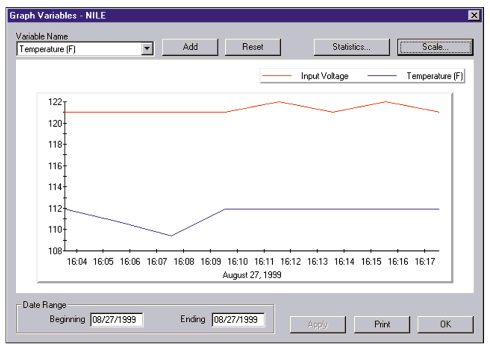 |