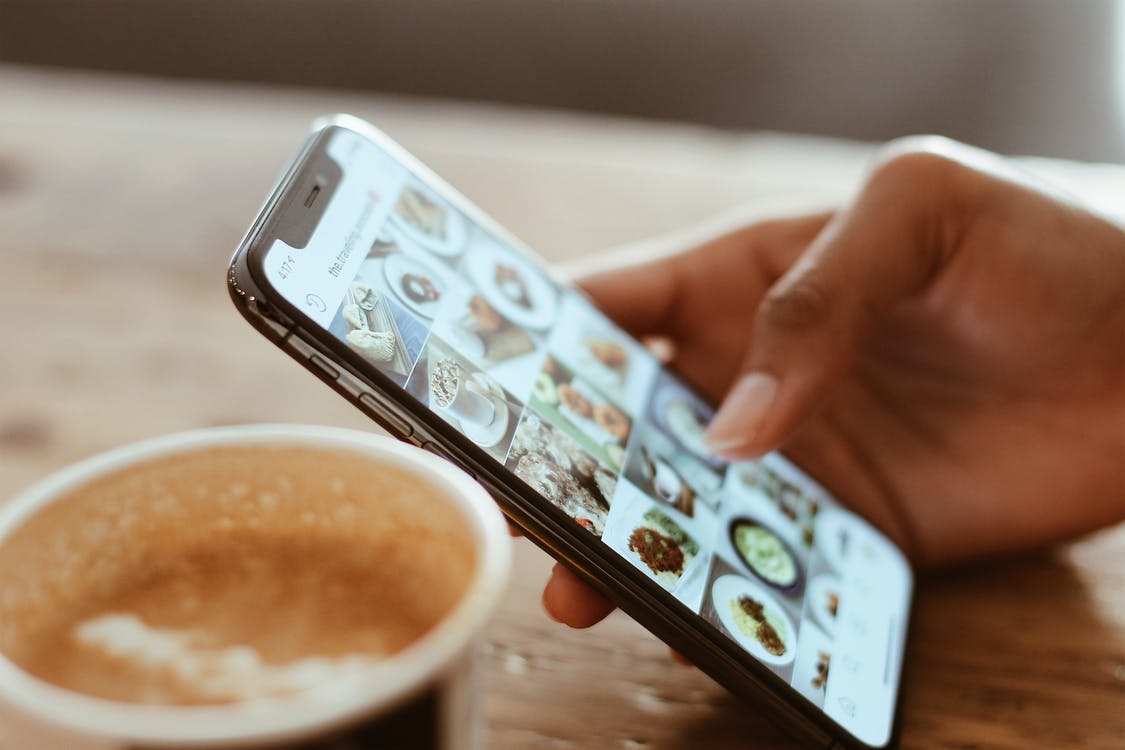
Apple (News - Alert) iPhones are one of the most commonly used cellphones around the globe. It holds around 49 percent share in the wireless market. And there are high chances that you’ve also come to rely on your iPhone (News - Alert) daily. Like other iPhone users, you enjoy the speed of the device you almost always get. The ‘almost’ word drives in when your iPhone keeps restarting. Let us tell you that iPhone Boot Loop is one of the most reported issues in 2020. You’ll hear iPhone users screaming on the internet about iPhone stuck in a boot loop, not starting again, etc.
We understand that it is frustrating when you find your iPhone restarting or your iPhone stuck on the Apple logo screen for several minutes. You get tensed. If you find yourself among those trying to fix an iPhone reboot loop issue, this article will walk you through the process.
Before diving directly into the solution, you should know the reason behind the problem so that you can avoid such scenarios in the future.
What Causes iPhone Boot Loop Issue?
The reason why iPhone stuck in the boot loop can either be hardware or software-related. If you accidentally dropped your phone in the water ever, the problem arises from the hardware. But, in most cases, a restart-looping iPhone is a result of software problems. These problems are usually generated from a failure in iOS updates, bad jailbreaking, or software malfunction.
- Flawed jailbreak methods can cause this issue.
- Software updates with an unstable connection, where the update gets stuck halfway (iTunes especially)
- After iCloud Bypass, when you restart the device, and it gets locked, it also causes the iPhone black screen issue.
Either way, once it happens, your iPhone won’t be able to function correctly.
After knowing the root causes, when you get to fix the iOS system, you should know how to do it right. Try out the solutions discussed below. Here are the troubleshooting steps you can try to solve the iPhone boot loop issue.
Force Restart The iPhone
The very first step of every problem is restarting the device, and that’s what we do here:
- Hold down the Power and Home buttons together until you see the Apple logo on your iPhone screen.
- For some older versions of the Apple iPhone, this works when you press the Volume button instead of the Home button. Once the logo is visible, release the buttons.
It is the standard step in most iPhone recovery scenarios and may not always fix the problem.
Cut Down Battery Drains
Try to reduce the usage of heavy applications. Apps, games, or tools that drain a lot of battery can make your iPhone heat up over time. These loaded apps running in the background lead to excess stress on the battery of your iPhone.
One good example is GPS. If you don’t need your location to be visible all the time, turn it off and preserve your battery. Avoid allowing apps to run in the background, and force close them when you’re not using them.
Restore iPhone via Backup
This hack only works if you’ve created a previous backup. If you’re trying this, restore your iPhone to an earlier state. Are you concerned about essential data? Restoration means that every piece of data between now and then will be lost once the restoration occurs.
It is one of the applied ways to fix the iPhone boot loop problem, but you’ve to compromise on your data to save your phone. Take some time and think before making your decision. If you’ve made up your mind, here’s how to restore your iPhone using a backup.
- Connect your iPhone to a PC.
- Click and launch iTunes.
- Click the icon of your iPhone when it is recognized.
- Click on the Restore Backup button positioned on the main screen.
- Select the preferred backup option from the pop-up window and click on the Restore button to proceed.
Switch to Recovery Mode
When trying this method to solve your iPhone black screen issue, you’ve to go through a recovery phase. In the Recovery Mode, you can quickly restore it to its previous version via iTunes. It is almost the same as Restoring your iPhone, just with some additional steps.
Note: This method will also erase all the data from your iPhone. So, make sure that you’re okay with it before moving forward. Let’s do it:
- Connect your iPhone to the PC/laptop.
- Click to launch iTunes.
- Hold down both the Power and Home buttons at the same time on your iPhone. DO NOT release the buttons when the Apple logo appears. Instead, please wait until it moves on to the iTunes logo.
- Once you see the iTunes logo on the screen, this indicates that the iPhone is in Recovery Mode.
- Click on Restore iPhone.
The process should not take more than 10 minutes, and your iPhone will be boot loop-free once complete.
Seek Expert Help
If all the solutions mentioned above failed to solve your iPhone boot loop problem, here is the best and most reliable solution to perform an iOS system repair. This hack is the professional one where they repair the operating system without data harm. You can get your valuable iPhone repaired using a professional iOS repairing software, Dr. Fone – System Repair (iOS).
The software offered by them helps you fix your iPhone to normal if your iPhone gets the problems such as stuck or frozen issues, iPhone stuck in a boot loop, iPhone error 4013, and other iOS problems. Here’s why you should use it:
- The software Dr. Fone – System Repair (iOS), is compatible with all the versions of iOS. It runs perfectly on every iOS device.
- Their desktop app is available for both Windows and Mac.
- They use reliable, exclusive, and advanced technology that leads to positive results.
- Their professional support makes it the best iOS repair tool in the market.
- There is NO data loss at all after fixing your problem.
We hope you got your answer, and if you have fixed your iPhone reboot loop issue by using the methods in this article, we ask you to share it with your friends and families who are in trouble. Well, Good Luck!
