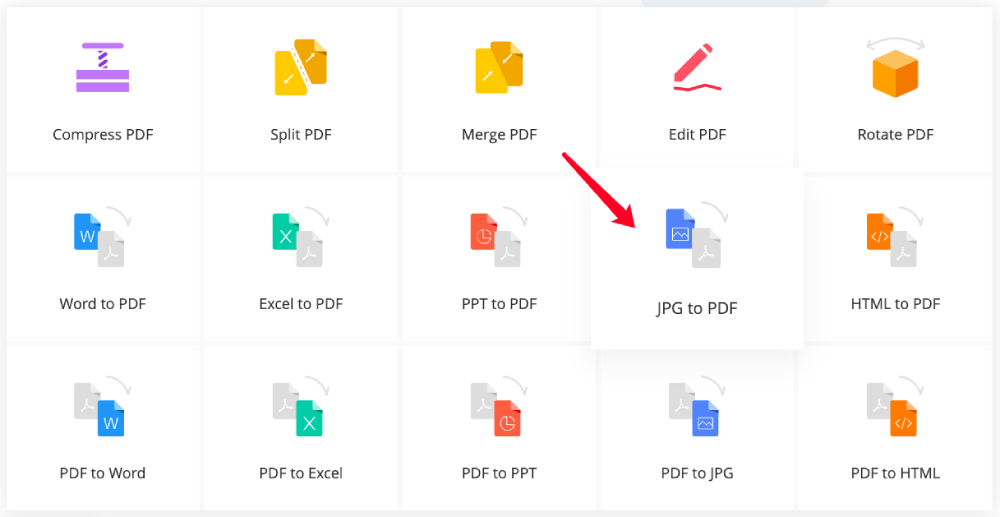
One of the traditional ways to create digital PDF documents is to scan pager books or paper materials, and then combine these scanned images into a PDF file. In some workplaces, we also require to create a PDF from some images. So how do we combine images into PDF for free?
There are several free solutions here to convert images to PDF on different devices.
1. For Windows: If you're using Windows 10, you can use the "Microsoft Print to PDF " virtual printer to "print" the photos into a PDF. But this solution doesn't work on other Windows versions.
2. For Mac: To combine images into PDF on a Mac computer, the built-in Preview app is the most obvious choice. It works perfectly.
3. For iPhone: Just go to the "iPhone Photo Library", select the images you want to combine into PDF, then click "Share" > "Print" > "Printer Options" > "Share" > "Save to Files" > "Add" > "On My iPhone".
4. For Android: Choose your target photos in "Photo Gallary", and tap "Print" > "Save as PDF". However, you can not customize the page orders.
5. For all devices and operating systems: If you want your images can be converted to PDF anytime anywhere, you can go for EasePDF, an online service that allows you to do the conversion for free without any device restriction.
How to Convert and Combine Images into PDF on EasePDF
Step 1. Access to the "JPG to PDF Converter" on the EasePDF homepage. Hit the "Add File (s)" button and choose the images you want to convert on your device. If the images you would like to convert to PDF is stored in your cloud drives, you can also access your cloud drives and import them on EasePDF.
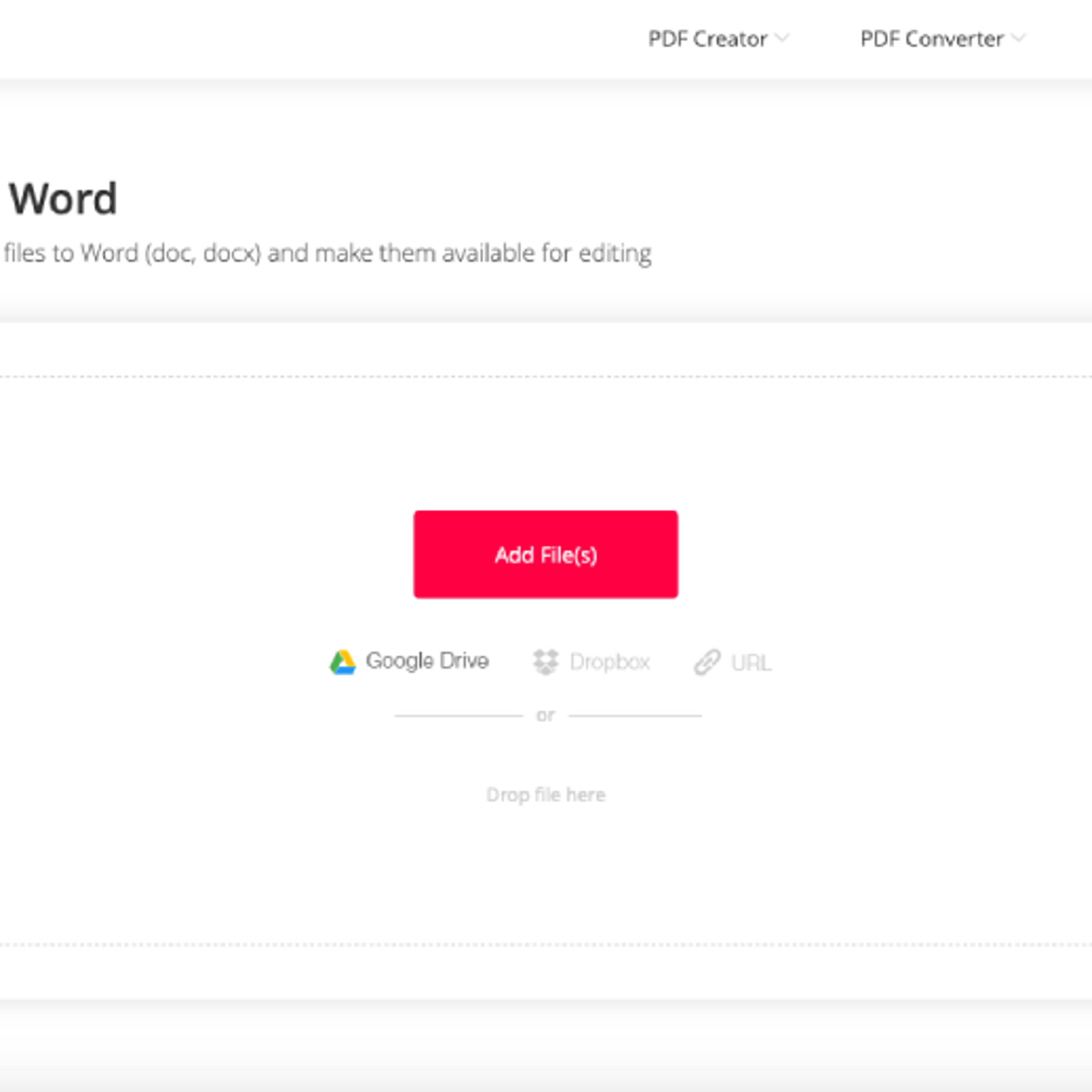
Step 2. The images you selected will be displayed as previews on the converter. You can now reorder, rotate, zoom, add, and delete the images as you want. When you find everything satisfying, just click "Create PDF" to start the JPG to PDF conversion.
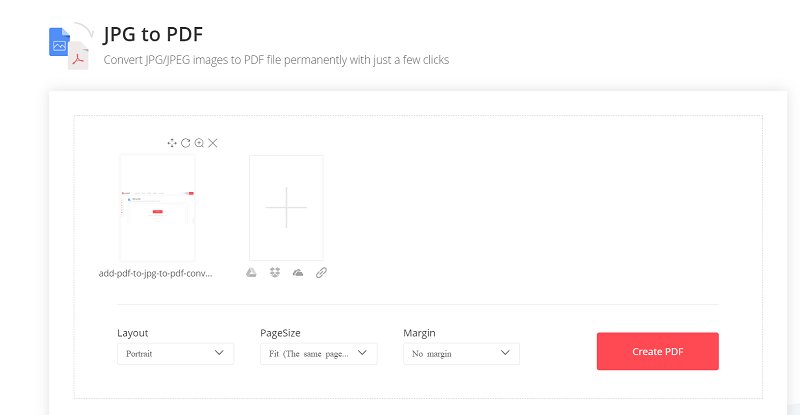
Step 3. EasePDF will automatically upload and process your images. Once the conversion completes, the converted PDF will be presented on the result page. Now you can download the file to your local device or save it to your cloud drives like Google Drive, OneDrive, and Dropbox. Also, emailing the file to share with others is available.
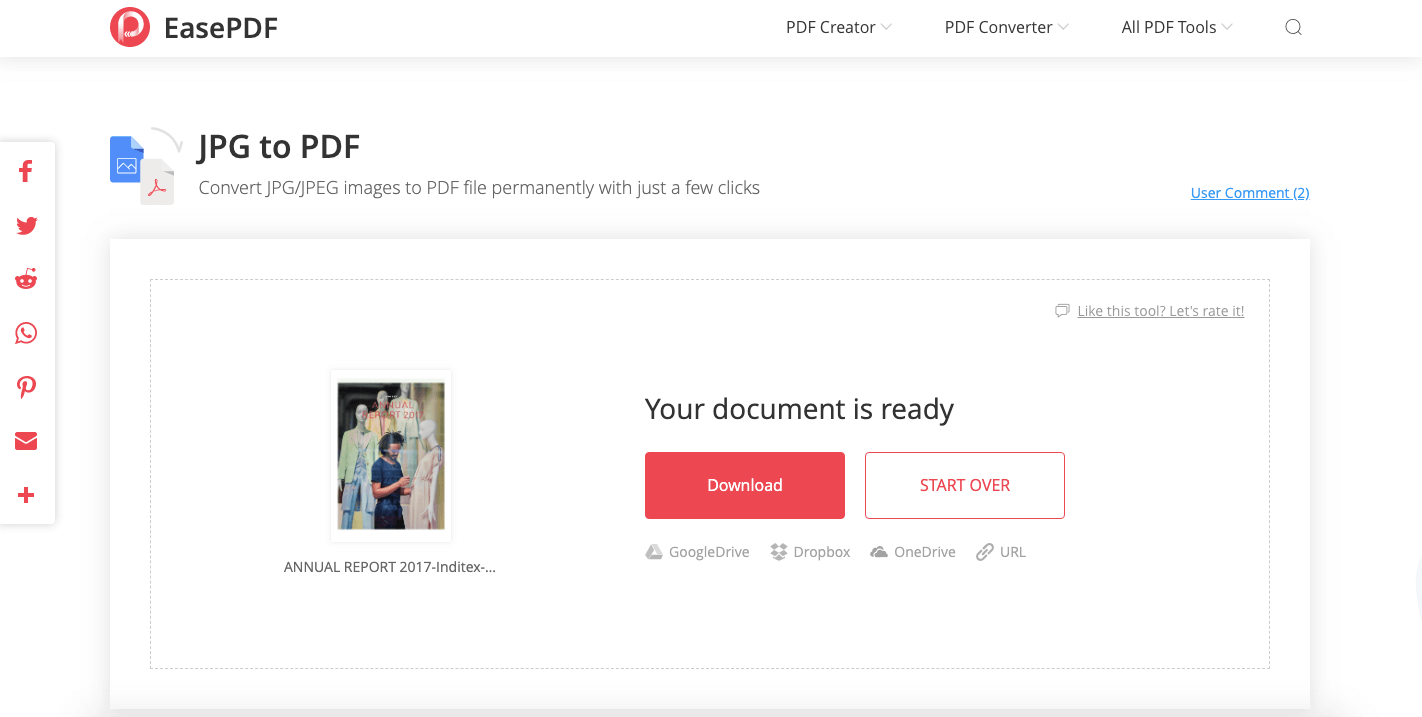
Why Choose EasePDF
As a professional developer in the PDF industry, EasePDF has been devoting to researching and designing simple and useful online PDF tools to fulfill the daily requirement of PDF users. With more than 10 years of experience, EasePDF has finally created a one-stop online platform with almost 30 tools to solve most of the PDF-related problems.
A simple, neat, and user-friendly interface will allow anyone to convert, edit, and create PDF files on EasePDF with ease. No matter you're a pro or a newbie on PDF or any computer territory, you can always find the easiest solution here to save your precious time.
What Else Can EasePDF Do for You
Accept for combing images into PDF, EasePDF also allows you to create PDF from other documents like Word, Excel, PowerPoint, TXT, RTF, HTML, etc, and vice verse. In addition, EasePDF provides many free and practical tools for you to customize your PDF document. You can edit PDF, compress PDF, split & merge PDF, crop PDF, unlock PDF, protect PDF, or add a digital signature, watermark, and page number to PDF files.
