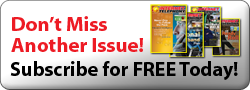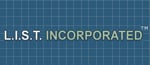GLOBALINX, founded in 1997, is a reseller of Tier-1 carriers’ services, including PRIs, MPLS, Fast & Gigabit Ethernet, as well offering business-class VoIP solutions, that includes feature-rich hosted unified communications. GLOBALINX was founded by Craig Jerabeck, who previously founded @Wireless Enterprises Inc., a 78-unit franchisor of retail wireless stores. The first products that GLOBALINX offered when the company started up were a digital telephone adaptor and a videophone. GLOBALINX, a wholly-owned subsidiary of 5LINX Enterprises, has been recognized by Inc. 500/5000 as one of the fastest growing privately-held companies in the U.S. for the past seven years. A large part of that growth can be attributed to their agent partners, an affiliate-like program of certified sales professionals that sell GLOBALINX’s line of products to earn commissions. Having access to sell premium carrier-level voice and data services is certainly a huge driver of their sales channel.
One of their newest offerings at GLOBALINX is Connex, a hosted unified communications (UC) solution that supports mobile phones (Android (News - Alert) & iOS), IP phones, tablets, PCs and laptops and gives you a single identity across multiple devices. TMC Labs took Connex for a test drive to see how this hosted UC solution compared to others, such as Microsoft’s (News ![]() - Alert) Office 365.
- Alert) Office 365.
Unlike some competing solutions, Connex embraces standards such as XMPP and SIP. Technically, this means they could allow any IP phone, any XMPP client or a specific softphone. However, this would introduce many complexities and support challenges for the GLOBALINX team. To ensure smooth installation and ongoing usage, GLOBALINX has selected two popular SIP-based IP phone brands – Polycom (News ![]() - Alert), and Yealink, as well as GLOBALINX’s UC softphone client, which supports VoIP, video, desktop sharing, contact integration with Outlook, and IM, including presence capabilities.
- Alert), and Yealink, as well as GLOBALINX’s UC softphone client, which supports VoIP, video, desktop sharing, contact integration with Outlook, and IM, including presence capabilities.
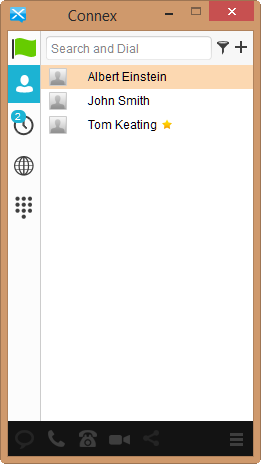
We decided to first check out their powerful Connex UC client, which is supported on Windows, Mac, Apple iOS, and Android. There is pretty good feature-parity across all platforms, though desktop sharing is unavailable on the mobile apps. After we installed the Windows Connex client, we launched the app and entered in our GLOBALINX credentials, and were prompted if we wanted to pull out Outlook Contacts. The user interface was very clean and minimalistic, which we liked. Too often software goes crazy with too many colors or large icons and buttons. The Connex client makes good use of colors to indicate presence status of your contacts, including green for available, yellow for away, grey for offline, and red for busy. Clicking the Contacts icon lets you search your list of Connex contacts, Outlook synced contacts, as well as the “global” shared directory. It supports auto-match as you type so you can quickly find contacts.
One minor complaint is that if you have a single-match you cannot simply hit enter to dial the contact, thereby forcing you to double-click with the mouse. Fortunately, we did find a keyboard workaround for power dialers – pressing tab first changes the focus on the app to the matched record and then you can press enter. You can also perform this trick with multiple records matched and then use the arrow keys to select/highlight the right record and hit enter. All-in-all though, the search and dialing from the app worked quite well and of course you can manually dial phone numbers using the keyboard in the dialing field or use the built-in dialpad.
We made several test voice calls and the Connex softphone app performed flawlessly and the audio quality was superb. You can right-click any contact and then choose one of three options: call (via Connex softphone), call from Phone (News - Alert) (Polycom or Yealink), or video call. The second feature – dialing from a phone, is especially useful, since it allows you to use the Connex client to look up contacts, but use your desktop phone for the audio/video if you desire. Some users prefer the desktop phone’s handset or speakerphone over using a PC’s headset. Next, we made a test video call and the frame rate and video quality was excellent. You can resize the video window as well as go full-screen. TMC Labs asked what codecs are supported and we were told G.711, G.729, G.722 (HD), as well as H.264 for video.
During one of our test calls we tested one of the niftiest features, namely the ability to seamlessly move a call from device to device, whether it’s an IP phone, the Connex softphone app, your cell phone, or your tablet. It can do this without dropping the call and without the user even noticing, except perhaps a change in call volume or call quality (i.e. cellular vs. landline). For example, to transfer a current call from your mobile you simply press *11 from your IP phone (Polycom or Yealink) or the Connex softphone, and it will pull the call to that device. If you want to transfer to your mobile you have two options. The first option is to simply dial your GLOBALINX business number, wait for the two-stage dial tone and then press *11 to transfer the call to your mobile. The second option is to use the Connex mobile app for Apple iOS or Android and dial *11 or press the dedicated button in the app to pull the call to the device. It’s worth nothing that leveraging the two-stage dial-tone capability you can also dial GLOBALINX and then initiate an outbound call so that calls from your mobile phone use GLOBALINX’s phone number as the CallerID.
From within Connex’s Call Settings preferences screen you can configure some additional powerful calling options. For instance, you can add up to 10 phone numbers or SIP URI addresses to the Simultaneous Ring Personal screen and it will ring these numbers in addition to your primary IP phone and Connex softphone. You can also hide your Caller ID number from the Call Settings screen as well as configure your forward calls rules.
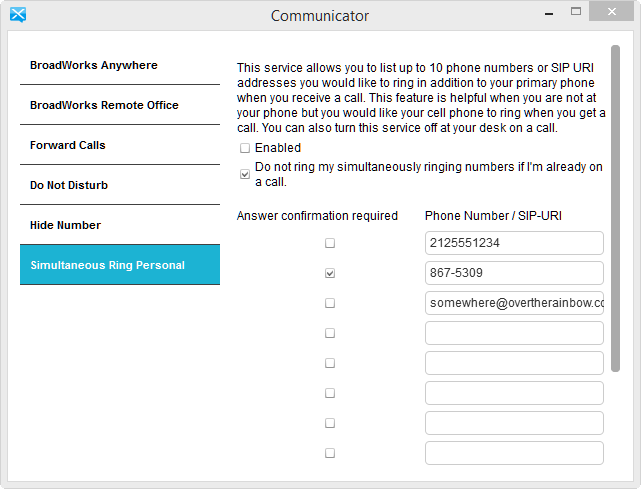
Relatedly, each Connex user can also log in to a web portal to configure some of these same call settings as well as additional settings. From the web portal you can access your profile, calling features, call history, and more. From the web portal you can configure some powerful calling features, including anonymous call rejection, call forwarding always/busy/no answer, sequential ring, automatic callback, line ID blocking, call waiting, personal music on hold, shared call appearance, and more.
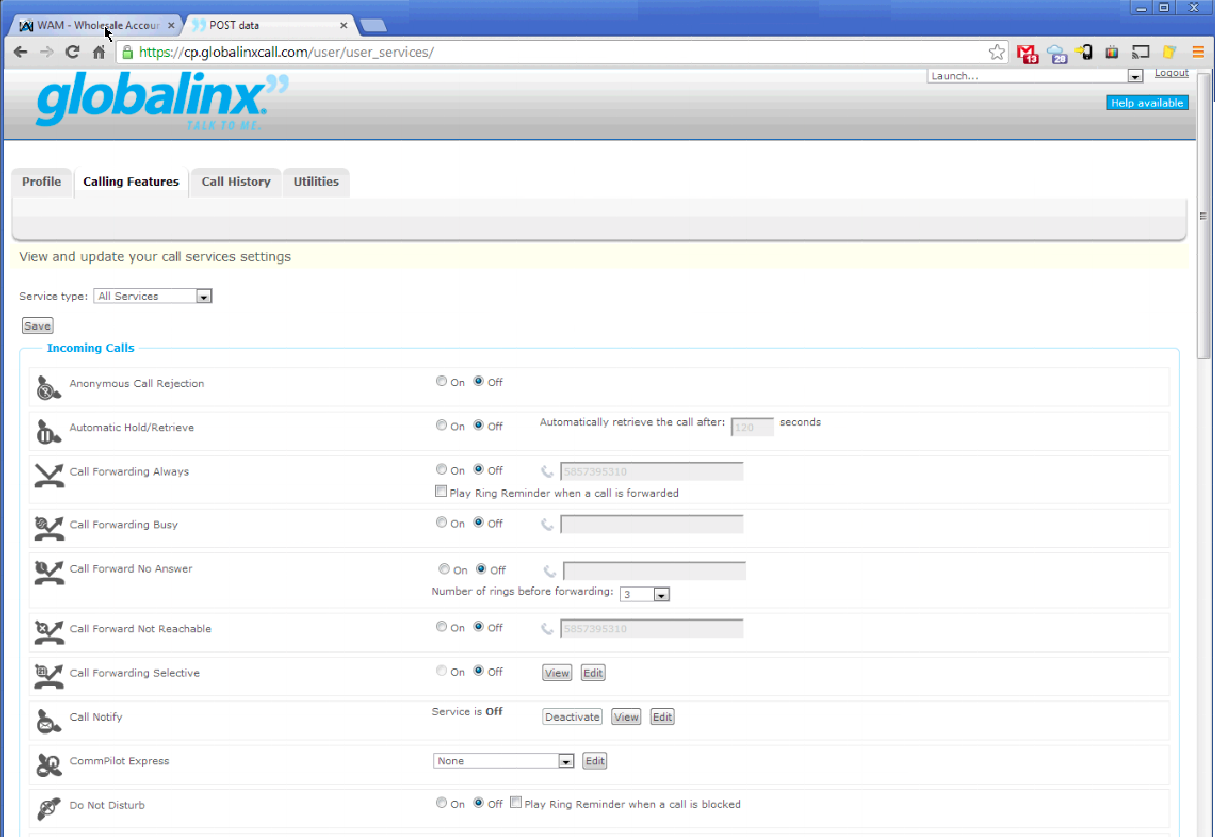
It may seem minor, but we particularly liked the synchronized call logs, buddy lists and service settings. Since all your preferences are stored in the cloud, they are easily synchronized with the software on your device when you log in. So for instance, if you want to redial a recent number made from Device A, you can do that from the call history of Devices A, B, C, etc. This is great for power dialers like sales people who make a lot of calls from various devices and can recognize a number from the call history and quickly dial it.
Connex’s chat functionality is pretty good and supports your typical emoticons. From a chat you can escalate to a voice or video call very easily, as well as send a file, view chat history, or initiate a desktop sharing session. The desktop sharing works well, but you can’t share control, though that feature may be added at a later date. From within Connex you’ll be notified of any new voice messages and you can click it to call immediately into the hosted voicemail.
We’d like to see the ability to leave video voicemail for internal-to-internal calls. That may be more of a consumer option right now, i.e. Skype (News ![]() - Alert) video messaging, but when it comes to unified communications, having everything checked off the bucket list could be a competitive advantage in the crowded UC space. Another voicemail-related feature we’d like to see is visual voicemail. Currently, using the Connex softphone client you have to navigate using the touch-tone keypad to play messages, delete, etc. Thus, we’d like to see the softphone perhaps download a copy of the voicemail locally along with timestamp and Caller ID info for easier mouse navigation, deletion, and playback via an embedded media player. People who keep dozens or hundreds of voicemail will find this especially useful. That said, you can set it up to send your voicemail as an email with a .wav attachment and manage your voicemail from your email client. In fact, many people prefer managing voicemail that way. We’re told that in a future release they will be adding ‘Voice to Text’ which will transcribe the first 60 seconds of a voicemail into text format which will be sent via email along with the .wav recording.
- Alert) video messaging, but when it comes to unified communications, having everything checked off the bucket list could be a competitive advantage in the crowded UC space. Another voicemail-related feature we’d like to see is visual voicemail. Currently, using the Connex softphone client you have to navigate using the touch-tone keypad to play messages, delete, etc. Thus, we’d like to see the softphone perhaps download a copy of the voicemail locally along with timestamp and Caller ID info for easier mouse navigation, deletion, and playback via an embedded media player. People who keep dozens or hundreds of voicemail will find this especially useful. That said, you can set it up to send your voicemail as an email with a .wav attachment and manage your voicemail from your email client. In fact, many people prefer managing voicemail that way. We’re told that in a future release they will be adding ‘Voice to Text’ which will transcribe the first 60 seconds of a voicemail into text format which will be sent via email along with the .wav recording.
Ratings:
Installation: 5
features: 4.75
Usability: 5
Voice Quality: 5
Video Quality: 5
Overall: A+
Conclusion
TMC Labs was impressed with both the voice and video quality of GLOBALINX Connex. The calling features are excellent and we liked that we could set them both from the Connex UC client as well as from the web portal. GLOBALINX Connex is a superb hosted unified communication solution that certainly merits our praise and TMC Labs gives them high marks for bringing affordable and powerful hosted unified communications to businesses of all sizes, but especially the SMB space.
Tom Keating is executive technology editor, CTO and vice president of TMC Labs (www.tmcnet.com).
Edited by Stefania Viscusi