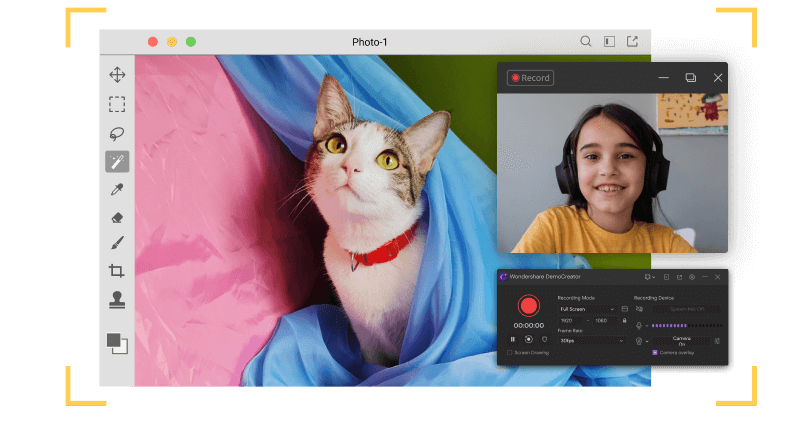
Wondershare DemoCreator is an excellent screen recorder as well as a great video editor. You could be a gamer who likes to record yourself while playing or a teacher who records your lectures on the PC during the COVID pandemic. Wondershare DemoCreator is for you. The new 5.0 update of the app comes with AI facial recognition feature.
In this article, we will talk about the newly published 5.0 version of the recording and editing app DemoCreator. The new version has a lot of new features, such as an AI facial recognition that recognizes your face cam and blends it with your background, and a lot of unique effect packs, sound effects have been added to the version as well.
Why Do You Need FaceCam Recording?
There can be various occasions where you might need a screen recorder with facecam. For example, you are a gamer who records your games and puts them out on YouTube (News - Alert). To make your content unique, you might want to add your face cam reaction to the game as well. Of course, to do that, you would need good face cam software. Well, fortunately, we got just the thing you are looking for!
Whether you have a laptop with an integrated camera or a webcam that plugs in via USB, you can use it to record face cam without downloading any extra software. All you need is Wondershare DemoCreator, and you're good to go. Now let's talk about the screen recording software you will be using for this feature.
New Version of DemoCreator Published with AI Face recognition.
The new 5.0 update of DemoCreator is heaven on earth for creators who rely heavily on webcam recording. Let's talk about some of the features of the latest update!
Features:
DemoCreator 5.0 has three new features. AI face recognition feature, which recognizes your face cam and helps it blend with the background better. A flexible webcam recorder allows you to record your face cam effortlessly and Multiple tracks to record audio and video in different channels and edit the audio and video clip in multiple tracks.
- AI Face Recognition: The face recognition feature helps your face cam footage blend in with your background. That way, it separates your environment from your facecam. The software automatically recognizes your face and melts it into the background to make your recording lively.
You are also allowed to set up the webcam mirror direction and the style of the frame before recording to customize the face cam capturing.

- Flexible Webcam Recorder: The new update allows you to record your webcam with flexibility. It has more features and options this time as well.
- Only Webcam Access: To access the webcam only, you can select don’t record screen option and disable the system audio and microphone in the recording device. Then you can record only webcam.
How to Edit Your FaceCam Recording:
Editing increases the quality of a video exponentially, it is a crucial part of making videos. DemoCreator makes it pretty simple for users to edit videos and use effects. The newly added features of the app are as follows.
Multiple Tracks: With this new feature, now you can edit different footages simultaneously in various tracks. You can access this feature from the timeline of the new DemoCreator 5.0.
This way, you do not have to worry about your footages getting mixed up. In addition, you have the option to edit footage, audios, animations, and other things in different tracks.
Okay now that you have learned about these newly added features, let's move on to the more advanced features.
AI Facial Recognition Feature:
DemoCreator 5.0 has a new feature called AI face recognition, which recognizes your face cam and helps it blend with the background better. It could also work if you are recording your face cam with a green screen. That way, it separates your environment from your face cam. The software automatically recognizes your face and melts it into the background to make your recording lively.
Step-by-Step to Use AI Facial Recognition:
Here is how you can use this feature.
Step 1: After recording, you will enter the video editing interface.
Step 2: Then add the recording to the timeline by right-clicking on the video and selecting "Add to Timeline (News - Alert)".
Step 3: Select the "Effects" panel, and from there, you can select AI facial recognition effect. Drag the effect you want to use onto the footage in the timeline.
Step 4: Drag the "Facial recognition" onto the footage to use it. This feature removes your background. You can fine-tune it as much as you want.

Now that you have learned how to use AI facial recognition feature. It is time for you to learn about other effects as well.
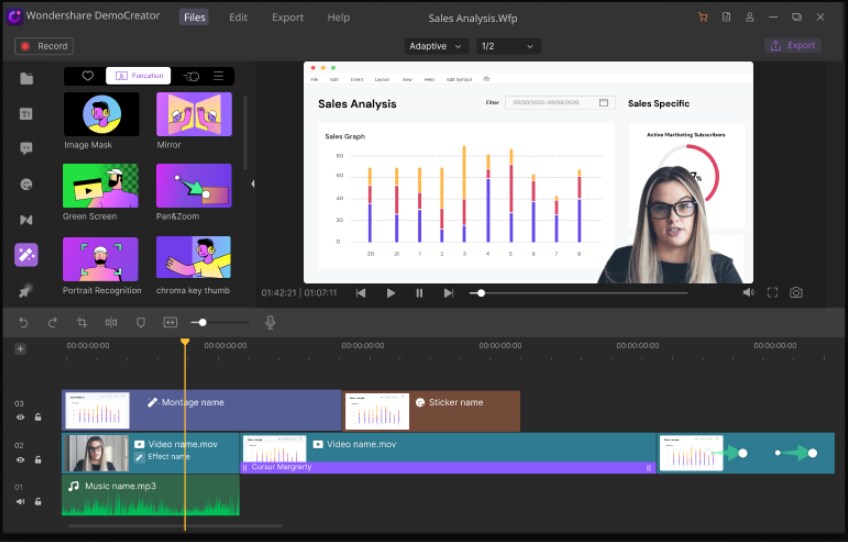
New Added Effects:
- Add Mask: This feature allows you to change the shape of your webcam recording. You can adjust the size, width, and height of the effect. You can use this effect to mask a face cam footage. For example, if you are doing a face cam over gaming footage, you can add the mask and make it more appealing to watch.
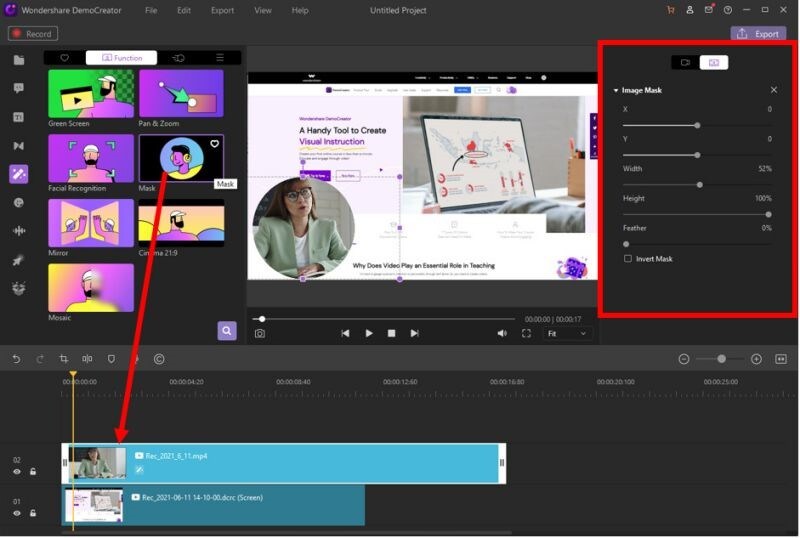
- Add Mirror: This effect lets you mirror the footage. You can choose two types of mirrors, Horizontal and Vertical. You can use this effect in case of any error. For example, if you shot your video at the wrong angle, you can use this effect to mirror your video.
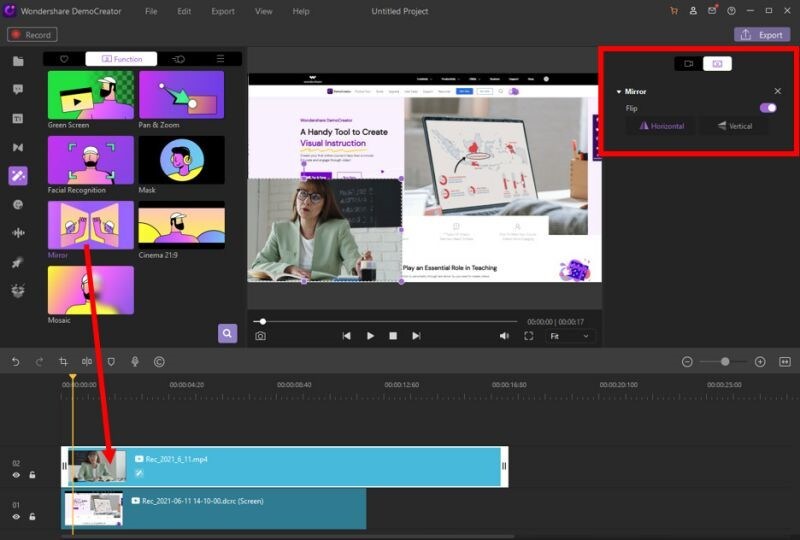
- Add Mosaic: This effect puts a blur effect on your footage. You can adjust the scale, width, and blur intensity in the effects panel. These effects can make your video look really cool.
Okay you have learned about the effects of the DemoCreator. Now it is time to learn about more features of the new update.
More New and Advanced Features of DemoCreator:
The new 5.0 update of the DemoCreator has a lot of fantastic features that have made it easier for users to edit their videos. We are going to talk about those features now.
Advanced Game Recording:
The new 5.0 update of the DemoCreator has a lot of fantastic features such as a game recording feature. The game recording will detect the running game and start to proceed fast. In addition, users can record game and face cam recording, letting the viewer know their reaction, creating a one-on-one connection.
20+ Built-in Audio Effects:
DemoCreator offers tons of sound effects to make your videos vivid. You can add sound effects to any video, such as education, gaming, daily life. The main sound effects include, questions, answer, drum, video game jump, game over, thunder, and wind.
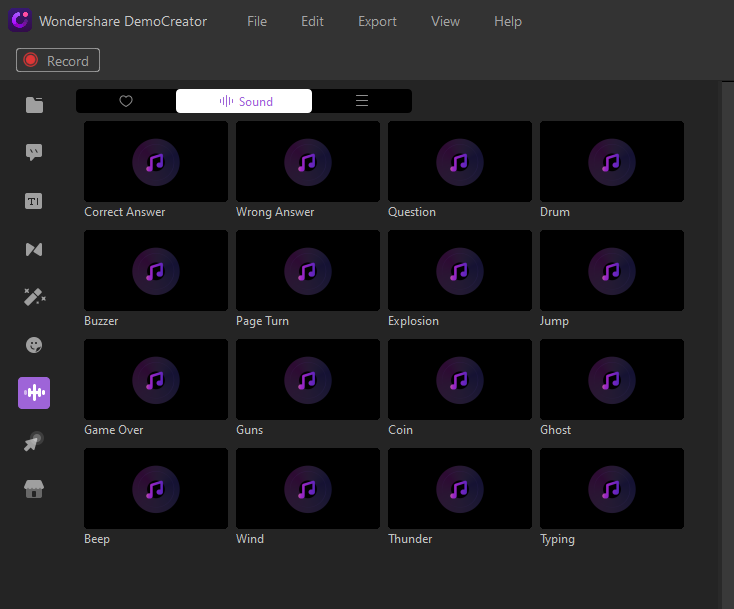
With the audio recording, you can make your screen and webcam recording more attractive. By adding the proper sound effects, you can make your video appealing.
6 Animation Effects for Text:
DemoCreator 5.0 has 6 brand new animation effects for texts. You can add these effects to make your video seem more pleasant to watch. You can find these animation effects in the "Annotations" panel.
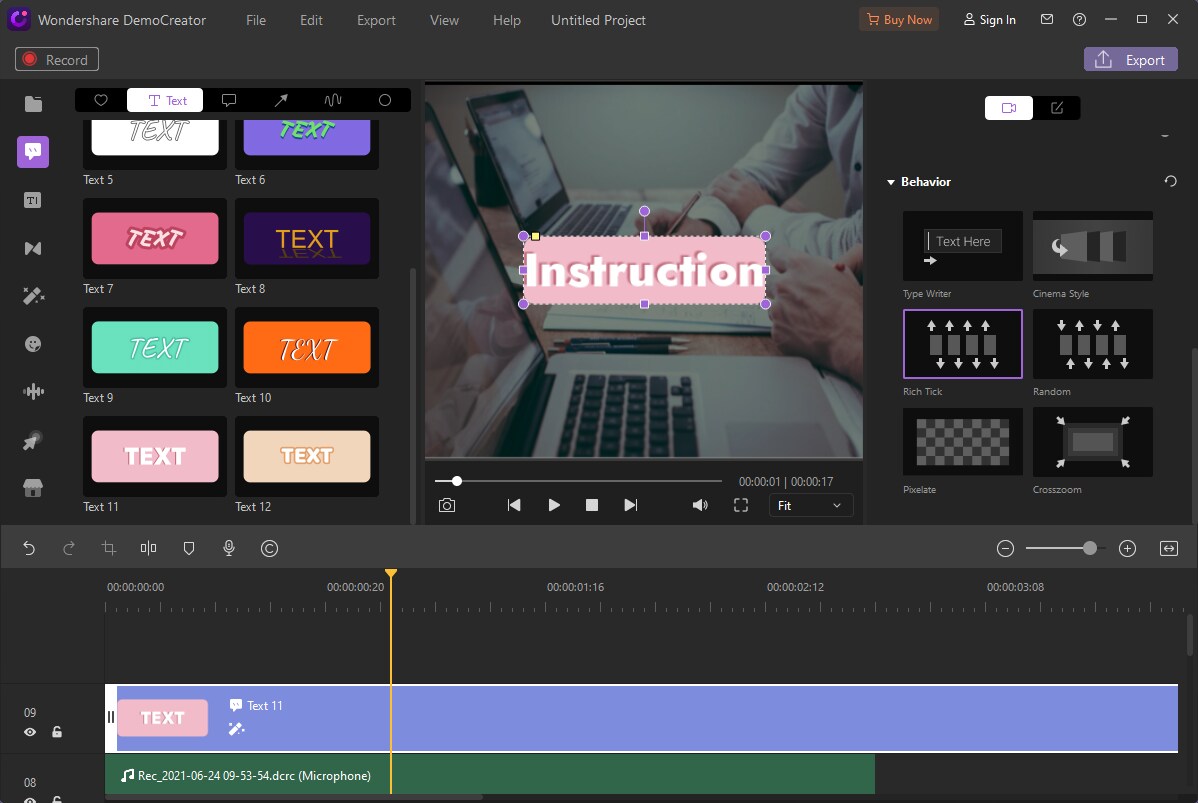
8 Motion Effects for Images and Videos:
DemoCreator 5.0 has new motion effects for both images and videos. These can make your video seem professional. You can use these effects in the intro or outro of the video.
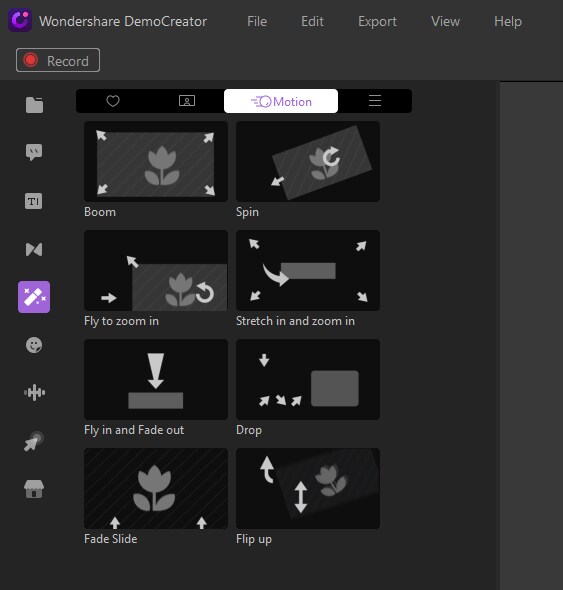
Video Effect Packs:
DemoCreator Version 5.0 comes with thousands of resources and templates you can use to make your videos more appealing.

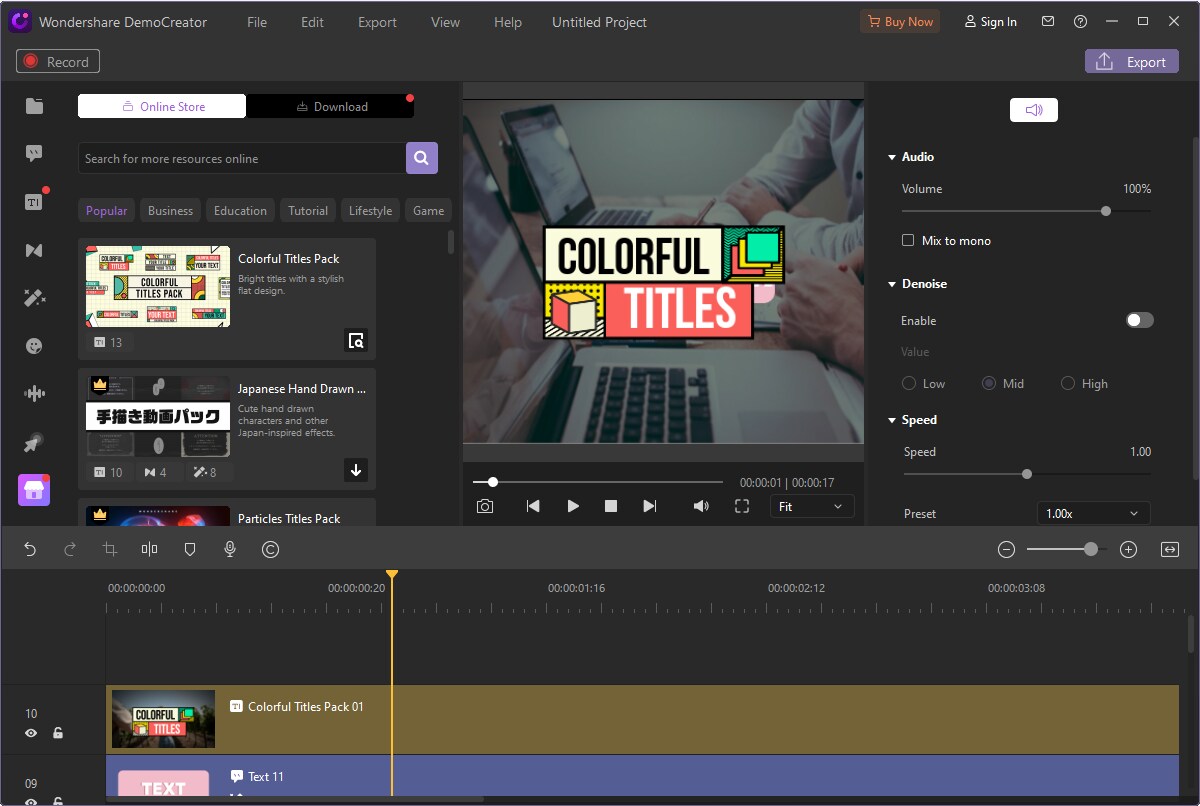
Conclusion:
Today we have learned about the new version of DemoCreator. The version is 5.0 and it has made it so much easier for users to be creative. The features like AI face recognition make educational, instructional, introducing, gaming videos changing as well as these types of effects, making it easy for teachers, marketers and gamers to record their videos, so you should definitely give it a try.
