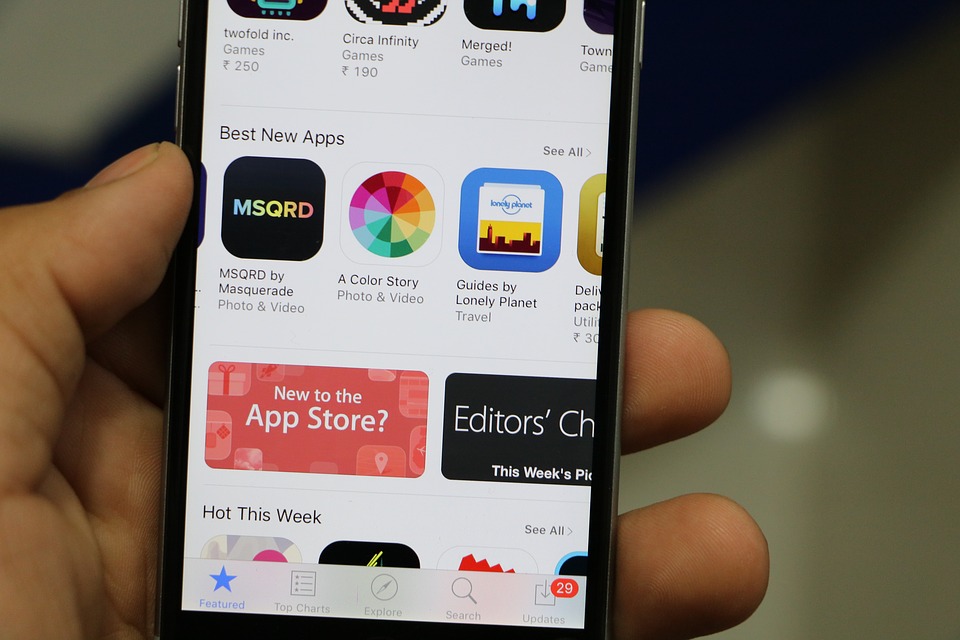
Most people today enjoy chatting on their favorite smart device. If you are using Facebook (News - Alert), then you are using Messenger on your phone. You can also use the built-in text messaging services that are provided by both Apple and Google. However, there are many other apps that you can download that you can easily take theirs advantage. Within seconds, depending upon your bandwidth, you can connect with thousands of other people. Another option is to build your own chat application. This will enable you to design it in the exact way that you want. Here is an overview of how you can use Swift (News - Alert) to build your very own chat application.
What Is Swift?
Sometimes referred to as Swift UI, this application allows you to create a chat app or message app of your choosing. It is a long and somewhat complicated process, but it's much easier when you have the exact directions on how to use it. Like any other type of software, they will have their own language. There will be names for each component, and step you must go through to create your messaging application.
Why Many People Use SwiftUI
The main reason that people use this particular platform for building messenger apps is that it is easy to use by comparison to others. Instead of having to use code, which you may not be familiar with, you can instead use this platform, which can help you create apps without understanding a computer language. Although Apple (News - Alert) has recently released updates, this process is still the same. You must first begin by installing XCode 11.
Where To Find XCode 11
If you own an Apple product, you simply go to the Apple App Store. It is there that you will find Xcode under developer tools. You can either hit the up arrow, or if it is already downloaded and updated, you can open it if you cannot find amidst all of your other apps. It is also necessary to get what is called macOS Catalina. This will enable you to do the previous of the apps that you will create on the SwiftUI framework. This should all be done on your Mac, and you can easily find this application by merely searching for Catalina on the Apple App Store. Depending upon your Internet connection, this download can take some time. It is a robust and extensive program. Consider giving this up to an hour not only to download, but to configure on your Mac, so that you will be ready to move on to the next step.
Start With Setting Up Xcode
The first step of the process is to create what is called an Xcode project. It is software that can support many different types of source code, including Python, Ruby, and C. It merely makes it easier for you to create lines of code that will inevitably lead to the creation of your own software program. In this particular case, you are setting up Xcode to create a messenger app. When you enter into this application, you will see many options for creating or choosing a new template for your project. This could be for a single view app, game, sticker pack app, or even and iMessage app. For this type of project, you will click on "Single View App" and click next.
Give Your App A Name
There are a few options to choose from at this stage. First, you are going to name your app. Subsequently, select your team, ensure that the SwiftUI option is selected, click Next, and then click create. Once this is done, you will have your very first glimpse of how it will look inside of SwiftUI. You are going to see code that should not be problematic for you. Remember that this is going to do all of the hard work for you. By clicking the resume button, you will see your connected iPhone (News - Alert) to the right. Each change you make will be reflected in this visual display, which is somewhat representative of earlier HTML software programs that would give you this tool display. It is here that you will be able to change the way that your textbooks, augment your text field, add buttons to send messages, and many other options. In order to connect your app with others, you are going to need to set up a stream chat dependency and dashboard.
Create Stream Chat Dependency And Dashboard
All chat applications depend upon some type of streaming mechanism. This is how you can send messages, receive them, and also see what the other person is stating. This is typically configured on a stream chat dashboard. This is where you will configure all of the components and settings for the application that you are making. Finally, you will create a stream chat SDK.This is simply a way for you to create systems and develop applications. This is different from API, which is all about two or more applications communicating together. In this case, you are focused on developing an application through the Xcode platform. Another way is to integrate an already built CometChat's Swift chat SDK to your iOS app, which will save your time and is ready to use.
Create Your Login And Chat View
Once all of that is completed, you now need to create a login page. Most people will be familiar with how this works. You will choose a username and password which will allow you to log into the system. Once you are logged in, you will need to have a landing page that will serve as your chat view. If you have used any other chat platforms before, they are all designed to show what the other person is doing. For example, if you are asking if they are there, they will see that on their end because they are also logged in to your chat messaging app just like you through this Swift application.
Once you have done this a few times, it will become much more straightforward. Even when it is configured in this easy to understand way, working with code can be overwhelming. People are conditioned to simply download apps, create logins, and then use the apps. It is the creation of these applications, which is not very common. If you are interested in using SwiftUI to create your very own, you now know all of the steps that you should take. In no time at all, you will be sharing download links to your chat app, one that may become very popular, at least with friends and family members.
