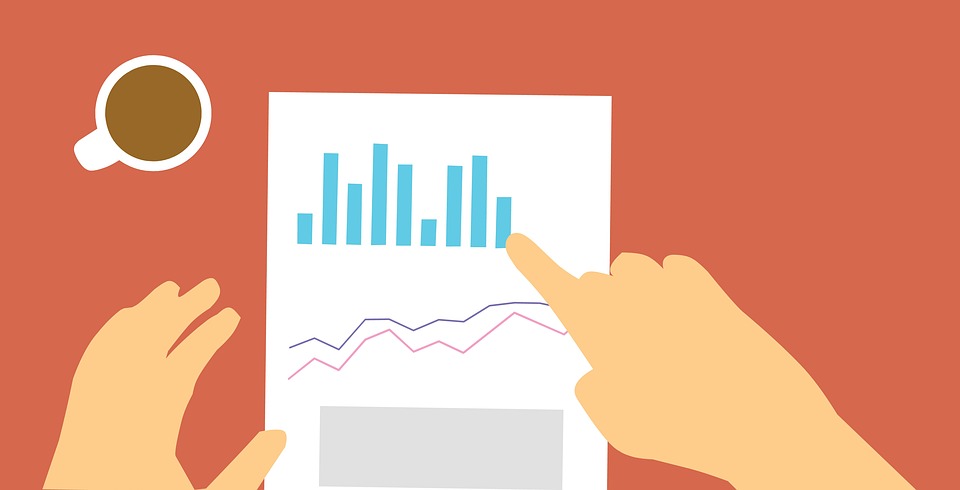
Azure is a public cloud service provided by Microsoft (News - Alert). It is available as both an infrastructure as a service (IaaS) and a platform as a service (PaaS). You can use Azure across 162 availability zones and 54 geographical regions.
Azure is used for a variety of cases, including simple storage, big data analytics, data warehousing, DevOps pipelines, and game and mobile app development. In this article, you will learn how to optimize costs in the Azure cloud.
Tips for Cost Optimization
Adopting Azure resources can save you significant costs over on-premises resources, provided you use resources carefully. The following tips can help you optimize your use and ensure that your costs stay as low as possible.
Right-size Azure VMs
Selecting the correct size and type of VM has a significant effect on both your costs and your performance. This task can be a challenge, however, since Azure offers a wide variety of VM types and sizes. One way to verify that you are selecting the right one for your needs is to run test workloads before full deployment. This can help you eliminate those that aren’t sufficient right away.
Once you’re in production, you should enable auto-scaling and perform periodic performance audits. Auto-scaling enables you to start with the smallest possible resources and expand as needed. Periodic audits can highlight performance issues and under-utilized resources that you can downsize. Using Azure Monitor can help you measure performance in real-time as well, alerting you to any issues or inefficiencies.
Account for ancillary services
When considering your costs, make sure to include any integrated services you may be using. This includes both services provided by Azure as well as third-party services. Saving costs with Azure doesn’t matter if you’re more than making up for the difference in add-on services.
For example, monitoring services often include a cost for both metrics collection and API calls. Likewise, network connections may include costs for both availability and data transfer amounts.
Manage your VM storage
When you delete or disable a VM in Azure, the attached storage typically remains. This means you continue paying for a storage disk even if you are not actively using it. Likewise, if you have VMs that you are not using or are unaware of, you are still paying both for the VM and the storage disk.
To avoid this scenario, you should verify that any resources you have are active and needed. You can do this via the Azure Portal by searching for managed disks without owners or unattached, unmanaged disks. If you need to retain data from a VM, you can use Azure Backup to replicate the data and store it at a cheaper rate. This enables you to retain the data and even restore the VM if it’s needed again in the future.
Consider prepaid subscriptions
If you know that you need a certain amount of resources and plan to use Azure for a while, consider using pre-paid resources. These options are provided at a discount in exchange for a contracted period of one to three years. You can use Azure Reservations (pre-payment plans) with a variety of services, including VMs, storage, a variety of database services, and some software services.
Use storage tiering
Storage tiering enables you to store data according to how frequently it’s accessed, paying a lower cost for less-used data. This option is not available with all storage services but can be used with Blob Storage. Blob storage offers warm, cool, and archive tiers, enabling you to granularly control your data costs.
Azure Cost Management Tools
If you’re trying to predict your costs before migration or want to re-evaluate your current spending, Azure provides several tools you can use.
Azure Price Calculator
Azure Price Calculator is a tool that enables you to estimate costs according to a range of factors. In it, you can select the services you wish to use, specifying size, performance, and configuration settings. Once each service is defined, the estimate is updated in real time, enabling you to see changes as you go.
Azure Cost Analysis
Azure Cost Analysis is a tool you can use to evaluate the details of your Azure spending. With it, you can filter and group resources to see how costs are affected. Cost Analysis enables you to see what services are currently costing you and where specifically charges are coming from.
Within Cost Analysis, you can filter costs by scope, time, tags, or granular use. You can also view your costs by individual resource, quickly identifying your most expensive services. From Cost Analysis, you can export any cost reports generated to Excel or CSV for further analysis.
Azure Budgets
Azure Budgets is a tool you can use to create budgets across your Azure services and subscriptions. With this tool, you can check where your current spending is in relation to the target based on percentage. You can also set alerts, informing you when spending is occurring faster than expected, when a certain percentage is reached, or when a budget is exceeded.
Conclusion
Azure services are typically available in a pay-per-use format. For most services, this means paying by the hour. However, for Windows virtual machine (VM) instances and container instances, you pay by the second.
When selecting services, you can customize your resources and instance types according to performance demands and budget. Azure also commits to matching AWS prices for comparable services, helping you to get the best possible price.
--------------------
Author Bio

Gilad David Maayan is a technology writer who has worked with over 150 technology companies including SAP (News - Alert), Samsung NEXT, NetApp and Imperva, producing technical and thought leadership content that elucidates technical solutions for developers and IT leadership.
LinkedIn (News - Alert): https://www.linkedin.com/in/giladdavidmaayan/
